|
Text clips is a great way to insert code snippets into your code or text. You can assign several variables with functions like get the current date or prompt for values. Text clips are inserted by a double mouse click on a text clip item, assigning and use a keyboard shortcut, or by using drag and drop. You can find more information here.
Abbreviations are handled in the same panel. Abbreviations are short simple phrases, linked to a highlighter, that can be expanded to a code block containing TAB stops. You can find more information about abbreviations here.
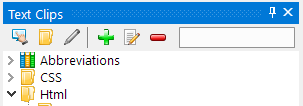
Menu
This drop down menu contain menu items to synchronize, import, export and restore text clips.
You can select which items you want to import/export.
New folder
Create a new folder in the tree. You can either create a new highlighter folder under "Abbreviations" or a regular text clip folder.
Abbreviations need to be linked to a highlighter, so you need a highlighter folder to add abbreviations too. E.g. PHP, HTML ...
Text clips should be added in different folders to keep them organized and easier to find.
You can also assign a keyboard shortcut to a folder. Use this shortcut in the editor to display a list of all text clips in the folder.
Edit folder
Change name or change the assigned keyboard shortcut.
Add new Abbreviation
Make sure you are adding the abbreviation to the correct highlighter by selecting it under the "Abbreviations" node. If not available, add a new highlighter folder.
Type an abbreviation e.g. "tc" for try ... catch block. Add variables for tab stops. You can click on the [...] buttons to insert variables and variable commands. And type the code that should be expanded when you type the abbreviation and hit e.g. TAB.
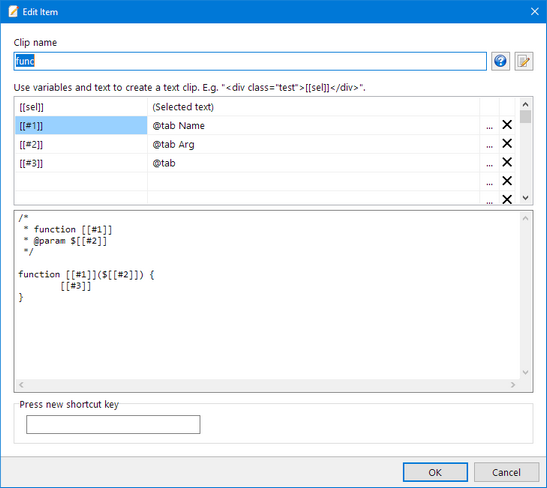
You can find more information on how to create a new abbreviation here Create a new Abbreviation
Add new text clip
Type a name for the clip, add text and variables. You can click on the [...] buttons to insert variables and variable commands.
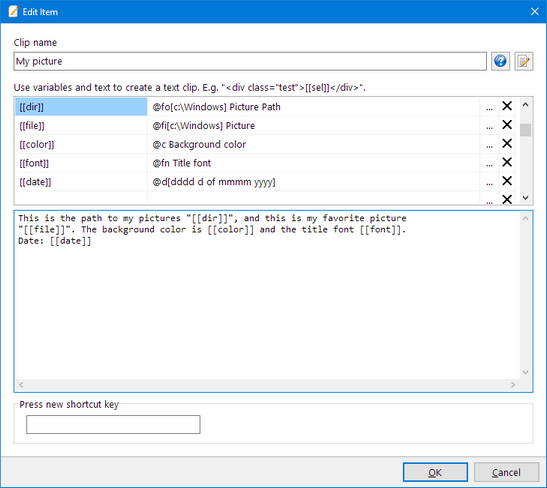
Available commands can be found here Add variables to a text clip
Edit text or abbreviation clip
Make changes to an existing text clip.
Delete
Remove the selected text clip or abbreviation.
Find
You can use this field to find a text clip if you have many folders and clips.
|