|
To add a tool or a script select the menu item "Tools->Configure Tools...". In the options dialog window click on the "Add" button. Now the window below is displayed.
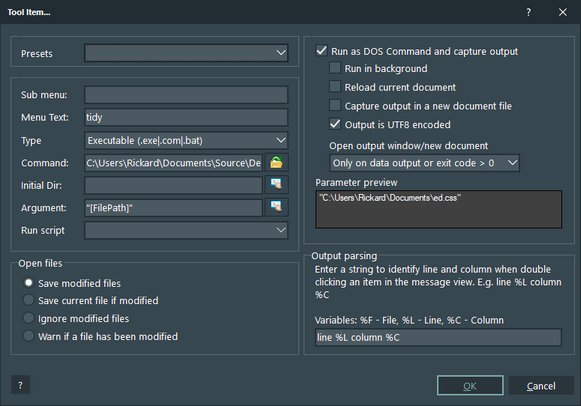
1. Select the type (program, script, help file, URL or send POST request).
2. Select the file in "Command" and edit the menu text field.
3. If you want your tool in a sub menu, enter a name in the sub menu field.
4. Select options and press "Ok".
To get some help on the options you can use the [?] help button and select an item, or you can use right mouse click over an item.
You can add the variables [EditorDrive] or [EditorDir] manually to create paths. This can be useful if you use the portable version and can be applied to all path fields.
When your tool or script has been added you can choose to add a keyboard shortcut. You can also add your tool to the user toolbar or the editor toolbar. Just click on one, or both, of the check marks and select an icon.
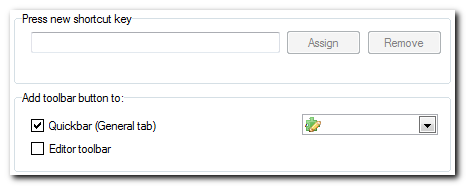
That's it. You should now have your new tool in the "Tools" menu and in toolbars, if you chose that option.
|