|
How to synchronize folders or web sites using the FTP client.
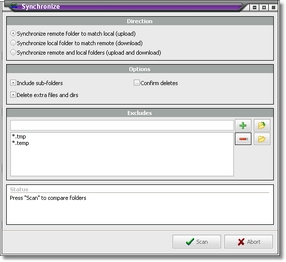
Connect to you FTP site and go to the folder you wish to synchronize with a local folder. In the FTP client click on the "synchronize" button and the synchronize wizard is opened. Next select the direction and options.
Directions
Synchronize remote folder to match local (upload)
The time stamp on every local file is checked against the remote files. The files not present or newer are copied to the remote folder.
Synchronize local folder to match remote (download)
The time stamp on every remote file is checked against the local files. The files not present or newer are copied to the local folder.
Synchronize remote and local folders (upload and download)
The folders are synchronized in both direction, as above. First files are uploaded then downloaded.
Options
Include sub folders
Not only files in the current folders are synchronized but all files in the sub folders as well.
Delete extra files and dirs
When synchronizing in one direction there might be some files and folders not present in the folder you are synchronizing with. Usually these files and folders should be deleted. But you can decide, with this option, if they should.
Confirm deletes
Every time an extra file is to be deleted you can be asked if you want to delete the file. If there are many extra files this can be very annoying, but you get to decide which extra file should be erased.
Excludes
Exclude files, folders and names from the synchronization process. You can use wild cards like *.tmp.
Next press "Scan" to compare the folders and the result is displayed in a list box.
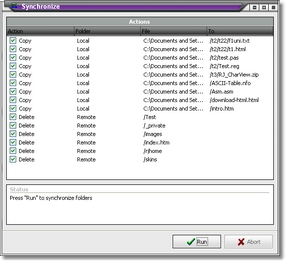
Unselect any file you don't want copied or deleted. When you are ready to proceed with the synchronization, click on "Run".
You can at any time click on "Abort" if you which to cancel the synchronization.
|