|
Menu items and options to handle synchronization of clips and abbreviations are available in the text clips panel. You'll see the menu items in the "More" menu.
Manual synchronization
You can synchronize abbreviations and clips manually by selecting "Synchronize now...". This will sync files to the ones stored in the shared folder.
How the local and remote data is updated depends on your settings.
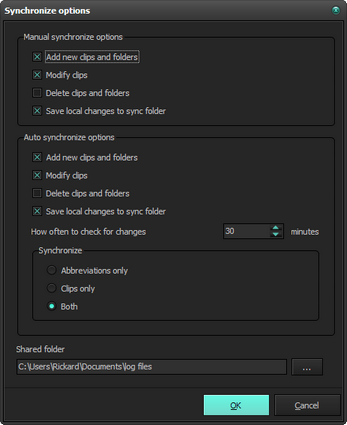
The options allow you to decide if manual sync should be allowed to add new clips and folders, modify clips, delete clips and folders and save your changes to the sync folder.
Auto synchronization
Auto synchronize will periodically read from the shared folder and sync your local clips based on your settings. If "Allow save" is enabled - all your clips are then saved to the shared folder.
Delete clips and folders / Save local changes to sync folder
These options should work perfectly if you're a single user and want to sync your clips between computers.
In a large organization you should be careful with these options. It may be safest to only allow one person to save to the shared folder and not use the delete option at all.
|