|
Search can be executed using a modal search window, or a search-bar located at the bottom of the main window. You can chose which one you prefer in options.
Modal or non-modal search window
This search window has four tabs and can be modal or non-modal. You set which in options.
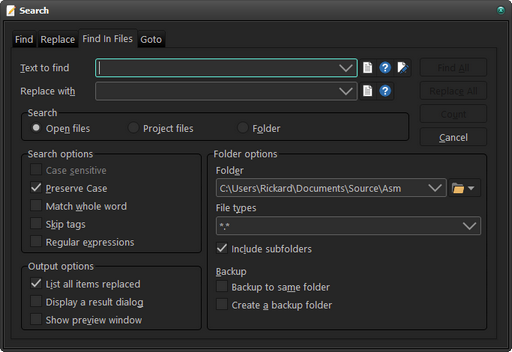
Find/Replace
Use these tabs to find or replace a text string inside an open file.
Find in Files
Find or replace a text string in all open files, project files or folder(s). It's possible to select multiple folders to search through.
Goto
Goto a function or procedure in your code, a line or a bookmark. Note that even the non-modal window will close when you press the goto button.
Search-bar
The search bar is located at the bottom of the main window.

The search bar has the same function as the modal window, except for the goto tab.
Options
Most options are fairly standard and found in most editors, but there may be some that need an explanation.
Preserve Case
Use this options to replace text in your document and preserve the casing of the replaced text.
Ex.
Find : "member_name"
Replace with : "auth_fullname"
Result
member_name => auth_fullname
Member_Name => Auth_Fullname
MEMBER_NAME => AUTH_FULLNAME
As you can see above - member_name is replaced by auth_name, while MEMBER_NAME is replaced by AUTH_FULLNAME. The case of the text is preserved even when replaced.
Skip strings
Text inside strings are ignored.
Skip comments
Text in line comments and comment blocks are ignored.
Skip tags
Code inside tags are ignored. This option can be useful in HTML or XML code if you only want to search text between the tags and not inside the tags them selfs.
Regular expressions
For more info on regular expressions go to https://www.regular-expressions.info
It is possible to use some replace variables like $0 .. $3, $Count, $DateTime, $Date and $Time.
$0 can be used to capture the found expression and $1 .. $3 to capture groups.
Ex.
Find : (\d{3,4})[- ]?(\d{4})[- ]?(\d{4})[- ]?(\d{4})
Replace : $1 xxxx xxxx xxxx
Text : Your credit card number is 123 4567 8912 3456
After replace : Your credit card number is 123 xxxx xxxx xxxx
Date and time variables can be used to insert the current date and time.
Output options
List all items found/replaced

A list of all found or replaced items are displayed in the search result panel. Click on an item using the mouse to open the file and place the text cursor at the highlighted position.
Show preview window
Use the preview window to see what will be replaced using the current search strings. You are able to select the actions you want to execute or cancel the replace.
This is only used with "Replace All".
|